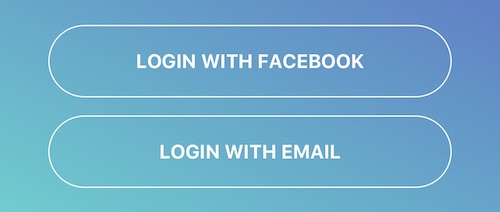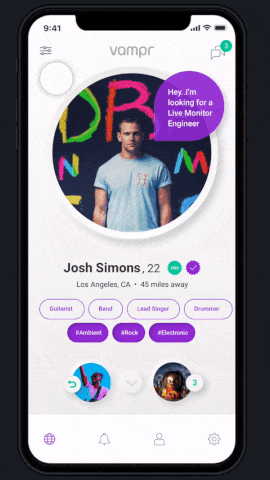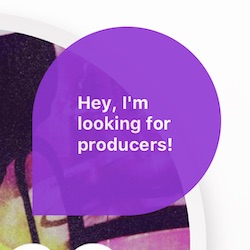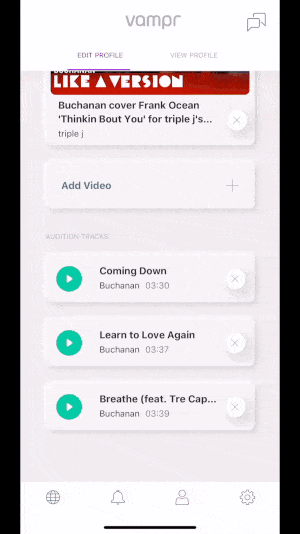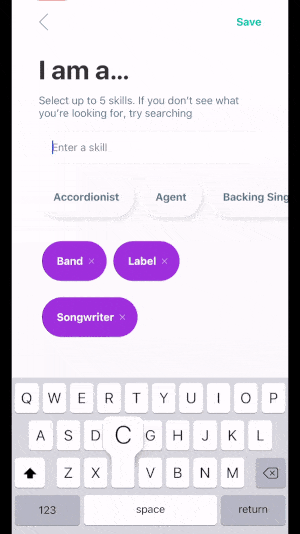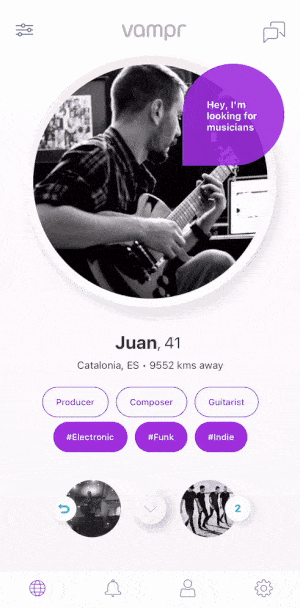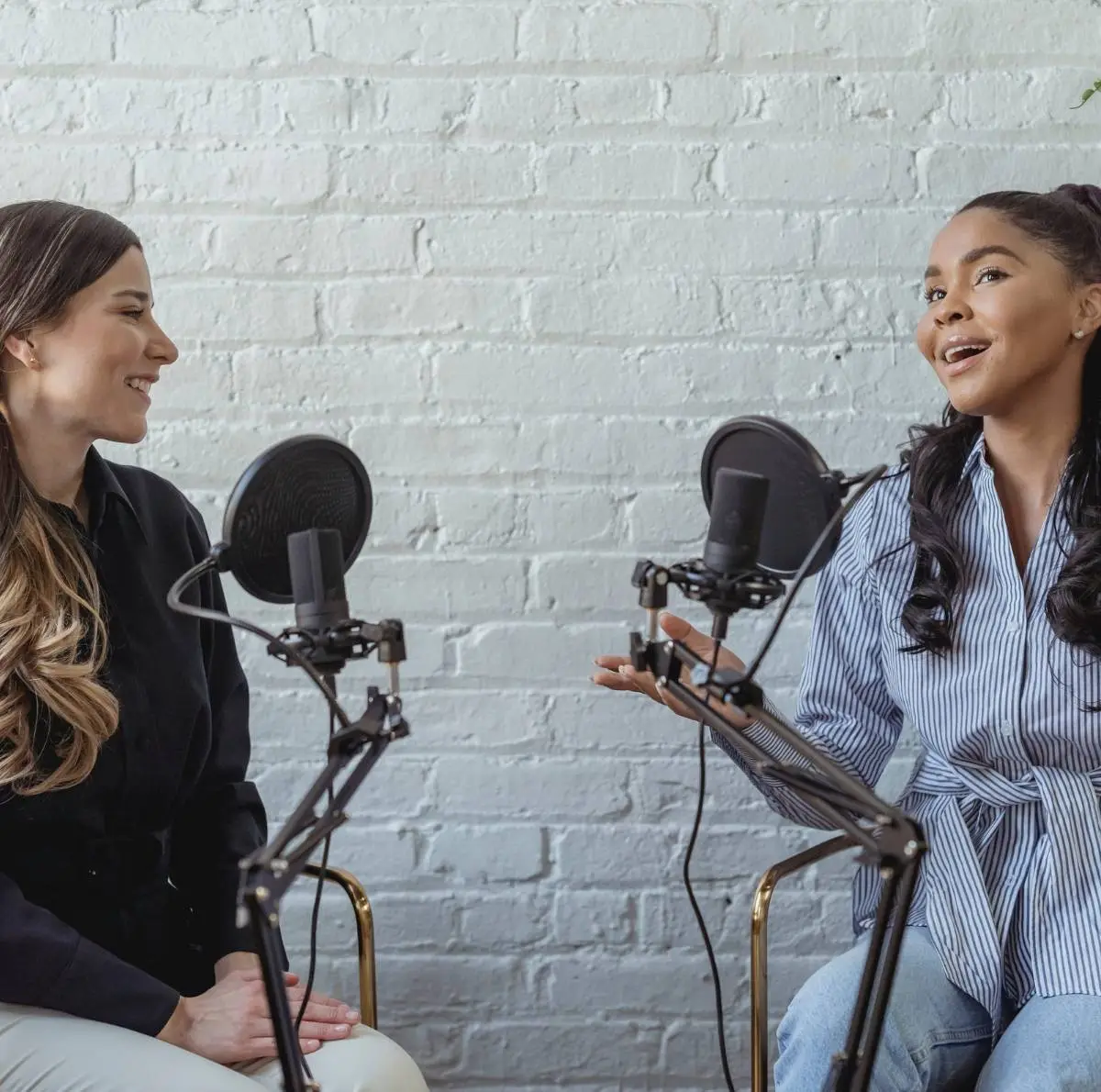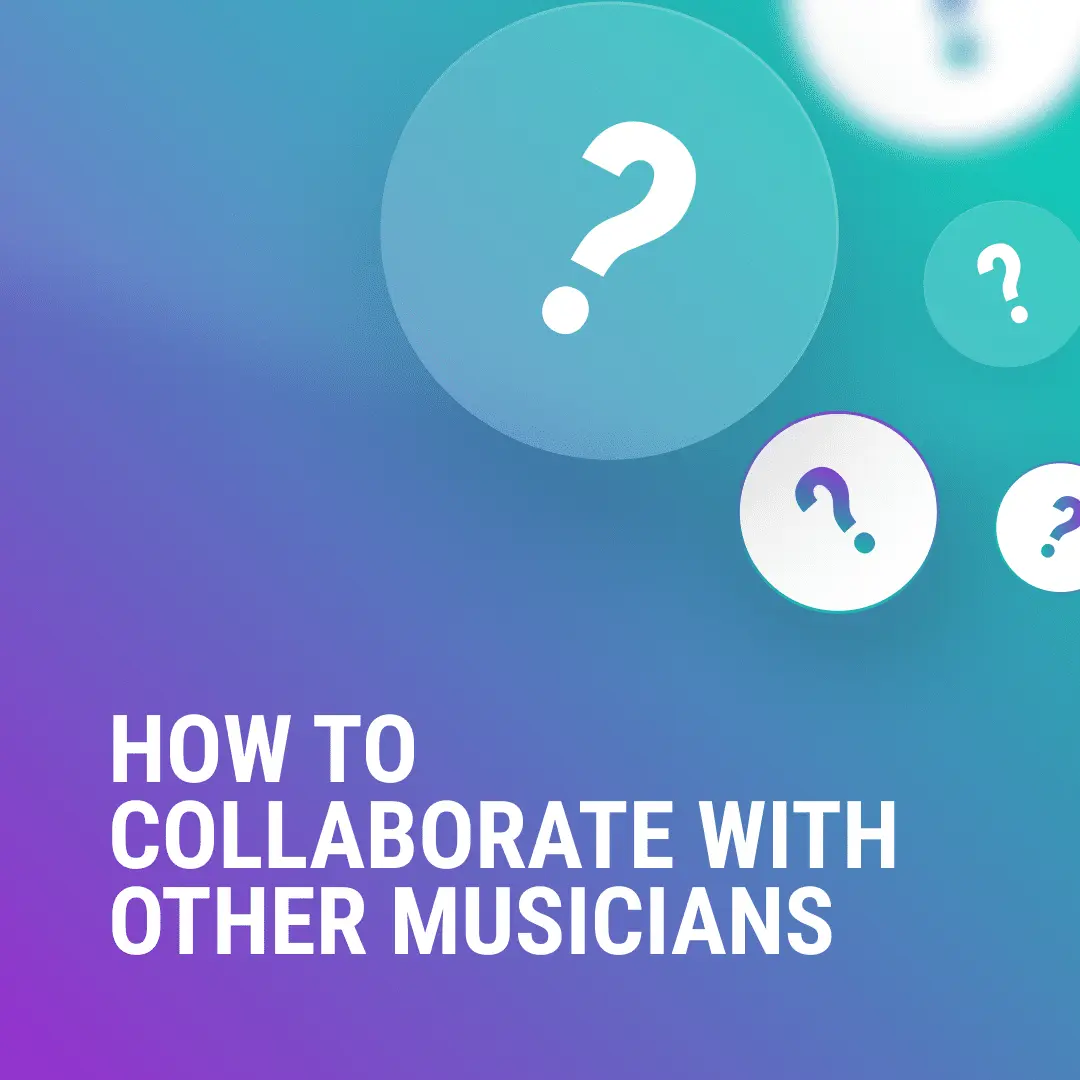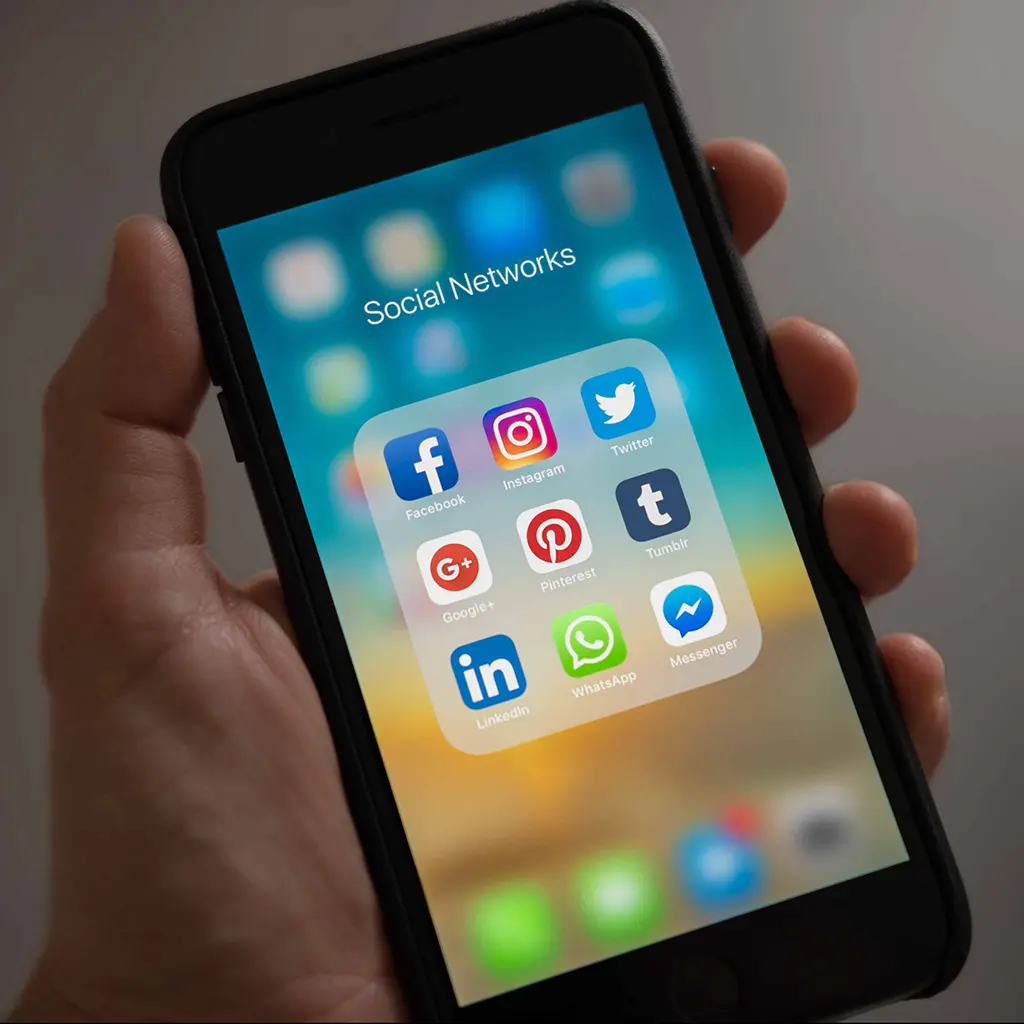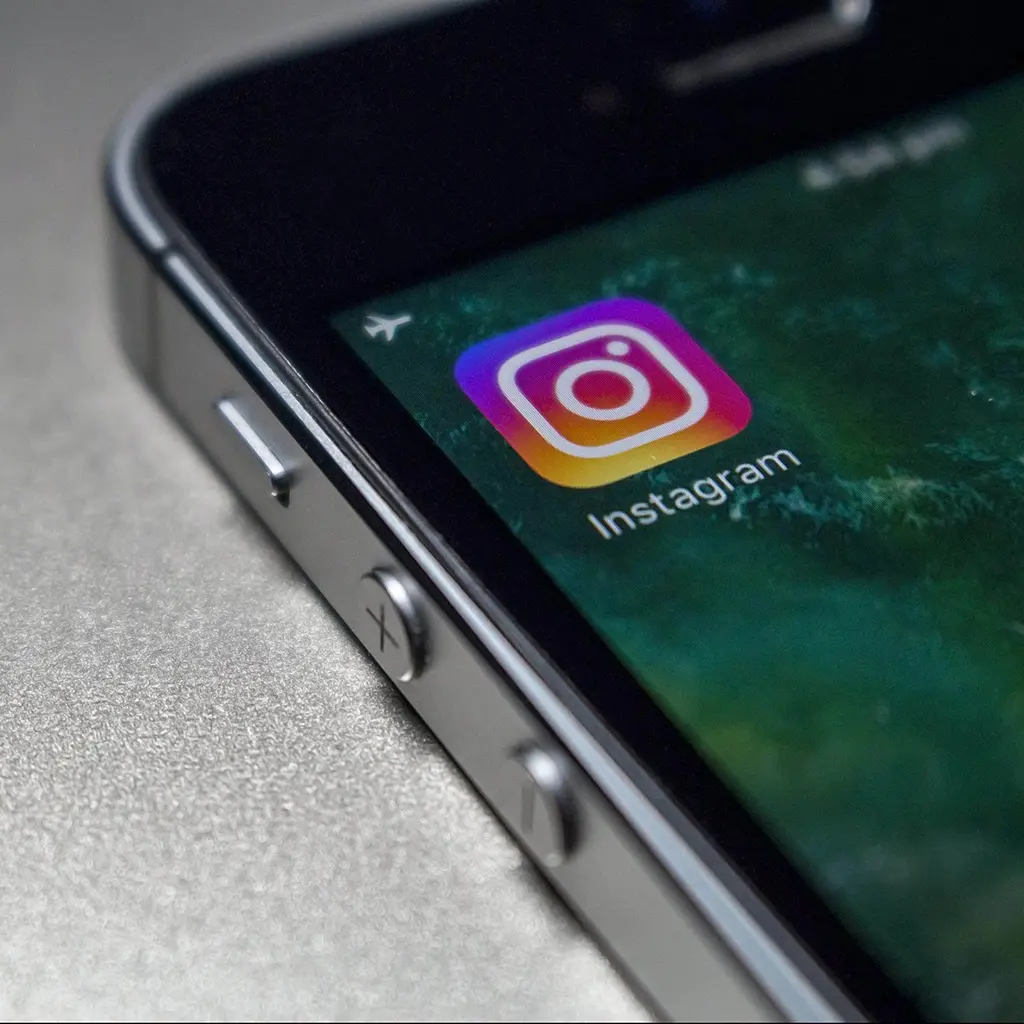Last updated: November 17, 2020
Thank you to all of our Vampr community for your continued app feedback. It helps us continue to refine our technology to provide the most user friendly experience possible, to meet the expectations of our users.
The most common questions we receive are about Login, Discovery, Search and Messaging.
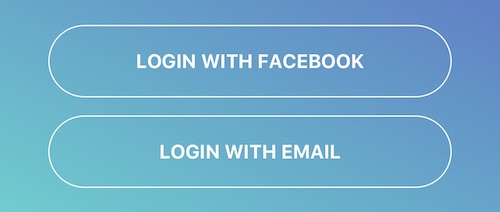
Kicking off with Login, you can access Vampr through either your Facebook account or your email address. Whether you are a returning user or brand new to Vampr, simply click the option you are most comfortable with and follow the steps to get into your account.

Vampr uses a Navigation Bar to help users find their way around the app.
Once logged in you are taken to the Discovery tab where you will find other creatives based on your current location and taste in music.
If you want to learn more about someone, click on their photo to see their Deep Profile – this is where you can “audition” a user by checking out their videos, tracks, photos, taste in music and read their bio.
To connect with another user simply swipe right on their photo or press the + button. To pass on a user swipe left or hit the X button. Once you have connected with another user you can message them from the Messages page, which you will always find in the top right corner of the app. More on that in a bit…
To adjust your search results, tap the Discovery Preferences button in the top left corner of your screen and tell the app what you are looking for.
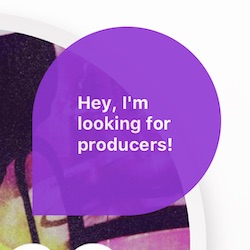
Vampr Tip 1: All users have a Shoutout which appears above their profile picture – kind of like a thought bubble! Your Shoutout is like your status — what do you want people to know immediately? What are you looking for?! Edit your shoutout from the Profile tab.
Editing your profile has never been easier. Click on the Profile tab from the navigation bar and make sure you are in Edit Profile mode. This is where you can add or remove your images, choose a Soundcloud track and/or point to a YouTube or Vimeo clip.
Vampr Tip 2: Profiles with media attached attract a 75% higher engagement rate!
In Edit Profile mode you can also change all of your other details — name, age, what you do, what you listen to, your bio, your favorite genre etc.
The more favorite artists you list the more accurate our matching algorithm will be in suggesting suitable collaborative partners.
Vampr Tip 3: You can enter a custom genre or custom skill by simply typing something original into the respective sections in Edit Profile, like in the above GIF.
Next up we have Settings which you will find on the far right of the navigation bar.
From the Settings page users can access or manage their Vampr Publishing catalogue (more on that here), purchase Vampr Pro (what’s Vampr Pro?) or fine tune any of the apps settings to suit your needs (ie. choose which notifications you want to receive). The Settings page is also where you can get in touch with our support team, logout of the app or, if you must, delete your account.
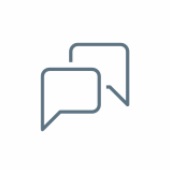
To view your messages and connections, click the Message icon at the top right of the Discovery page. When you see a number next to the icon it means you have unopened new connections or new messages.
Vampr Tip 4: Upon making a connection, why not kick things off with one of our conversation starters? A quick and easy way to get the ball rolling on a light and friendly note 😊
You can filter your connections and conversations by skills and genre, so you never have to worry about searching through hundreds of people to find that bass player you connected with last summer!
We wanted to pack all of the features that musicians and creatives want in the simplest user experience possible. Hopefully this clears up any questions you might have had. But of course if have any additional questions, hit us up anytime at support@vampr.me
The rest is up to you — Make Music Happen ✌️
Download Vampr today on iOS or Android